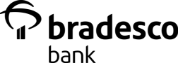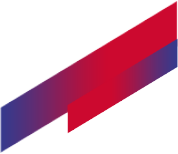About Us
Bradesco Investments, Bradesco Bank and Bradesco Global Advisors are affiliated entities under common control. In the US, brokerage services are provided by Bradesco Investments Inc., US SEC Registered Broker Dealer.
*Broker-dealer services are provided by Bradesco Investments Inc., Member FINRA/SIPC, and not by Bradesco Bank. Securities products purchased or sold in a transaction are:
• Not FDIC Insured
• Not Bank Guaranteed
• May Lose Value
Bradesco Investments introduces transactions on a fully disclosed basis to our clearing firms: Pershing, LLC and APEX Clearing Corporation.
The U.S. Securities and Exchange Commission client disclosure rule, Rule 606, requires all broker-dealers that route orders in equity and options securities to make available quarterly reports that present a general overview of their routing practices. The reports must identify the significant venues to which the client orders were routed for execution during the applicable quarter and disclose the material aspects of the broker-dealer relationship with such venues. For trades performed through our clearing firms, please click on Pershing, LLC and APEX Clearing Corporation for more details about order routing practices.
Bradesco Invest US is a trademark owned by Bradesco Global Advisor Inc. (‘BGA’), a Registered Investment Advisor with the United States Securities and Exchange Commission. Registrations as an Investment Adviser in United States do not necessarily imply any level of specific skill or training.
Our page contains options for accessing other entities that are available for your convenience. Bradesco Bank is not responsible for the content and privacy and security policies established by these entities.
NMLS #715483
You are leaving Bradesco Bank’s website
IMPORTANT NOTICE
By selecting Continue you will leave bradescobank.com and go to a website that we do not own or control. We do not endorse and are not responsible for the products, services or information you may find there. This other site may not follow the same privacy policies and security procedures that we do, so please review its policies and procedures carefully.